Use private and admin-only templates
Some templates may be accessible only to administrators or exclusively to their creator (Private) This feature helps you maintain the confidentiality of certain templates or keep them hidden from other users until a specific time.
Templates can be restricted in 2 ways:
- Admin only: Only team administrators can access the template.
- Private: Only the creator (author) of the template has access. Not even administrators will see it unless granted access directly.
Admin only access
Some templates may be set as Admin only. This option allows only users with the administrator role to access the template. It’s useful when you want the template to be visible exclusively to admins, for example, during initial setup, review, or internal processes.
Notes:
- The ability to configure access for administrators and users is only available if the team includes at least 1 administrator and at least 1 non-administrator.
- You can revoke non-administrator access to a template at any time.
To enable Admin only access:
- Select the template you want to make available exclusively to administrators and specific other users.
- Click the button located in the top-right corner of the screen.

- In the pop-up window, the Team access section should become available. If you don’t see it, ensure that:
- You are part of the team as an administrator.
- Your team includes at least 1 non-administrator.
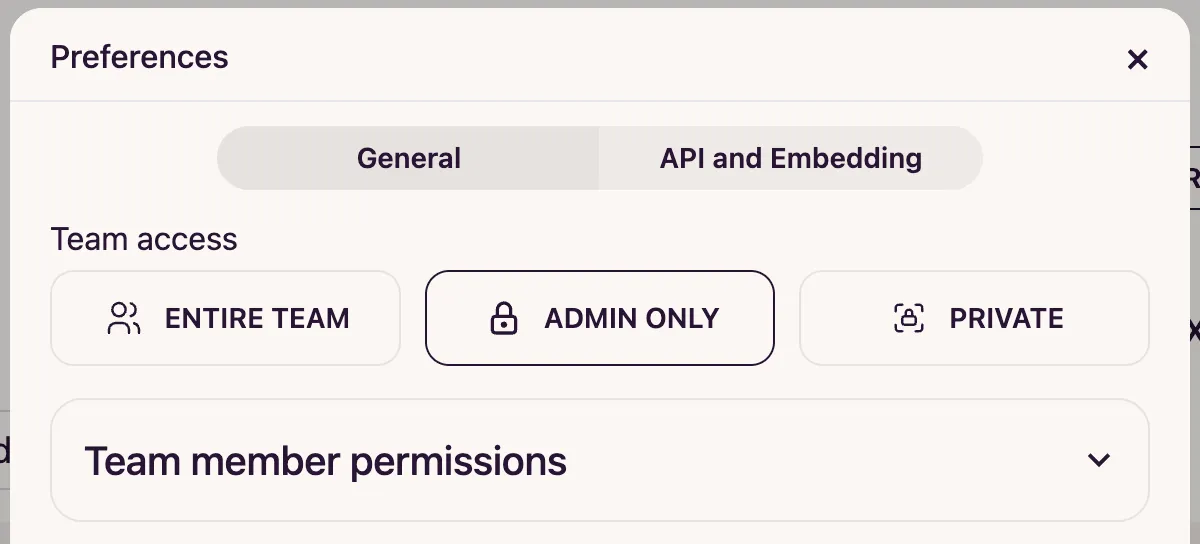
- Click the Admin only button to restrict the template’s access to administrators, then click Save.
- Done! The template is now accessible only to administrators and are marked with icon.
Private access
The Private option restricts access to the template so that only its creator (the user who made the template) can view and edit it. This is ideal for drafts, personal templates, or when you want to keep your work fully confidential until you’re ready to share.
Notes:
- Only the creator sees the template in the list and can access or edit it.
- Even administrators and other team members cannot view the template unless you explicitly grant them access in the permissions section.
- You can later make the template public or accessible to other team members at any time.
To enable Private access:
- Select the template you want to restrict.
- Click the button located in the top-right corner of the screen.
- In the pop-up window, the Team access section should become available, select Private and click Save. If you don’t see it, ensure that:
- You are creator of the template.
- Your team includes at least 2 users.
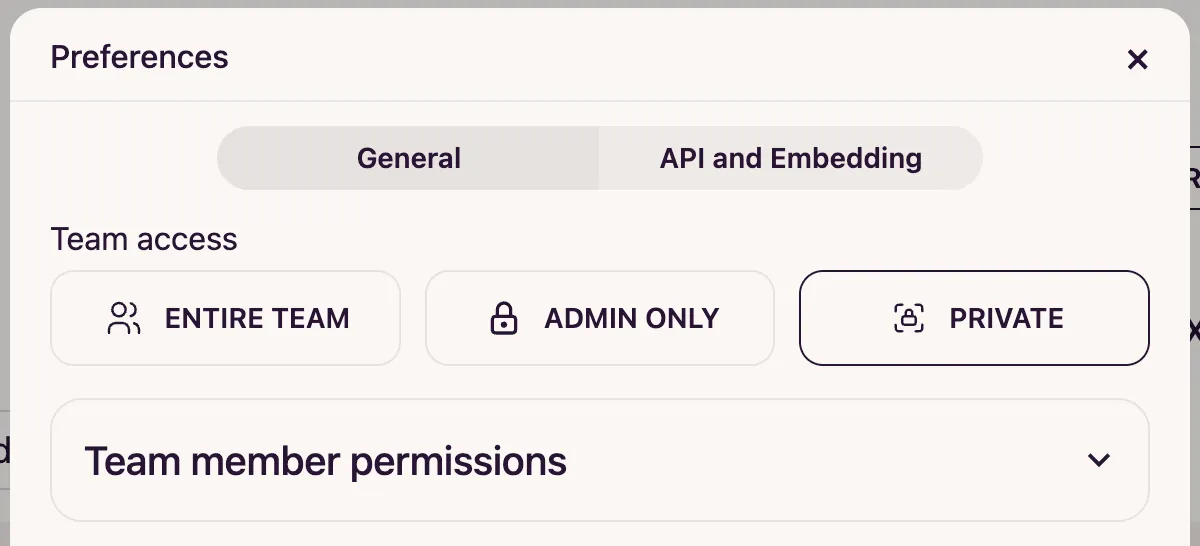
- Done! The template is now private and only you can access it. It will be marked with icon in the templates list.
Create templates with private access by default
It’s possible to make all new user uploaded templates private by default via the Settings / Account toggle:

Granting access to specific users
- In the template settings window, the Team member permissions section is now available. Click on it to expand.
- From the dropdown menu, select the user you want to grant access to the template, then click Add.
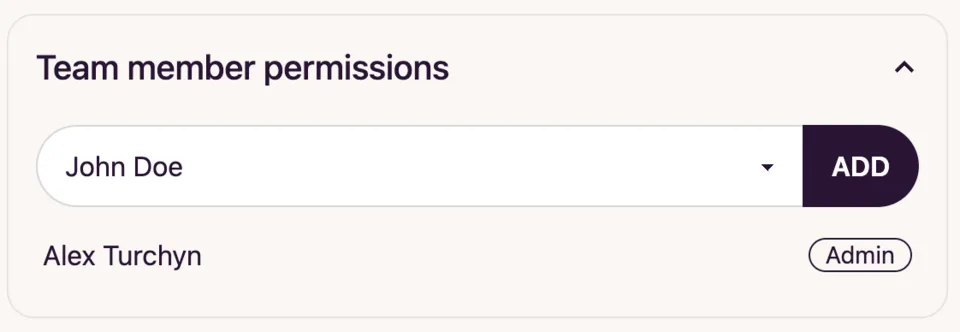
- Click Save to apply the changes.
- Done! The selected user now has access to the template. The user now has access and can be removed at any time using the icon next to the user’s name.