Add BCC recipients
With DocuSeal, you can add recipients who are non-signers who will just receive a copy of the signed or completed document.
Notes:
- You can add multiple recipients separating their email addresses by a comma.
- Recipients don’t need a DocuSeal account to view or sign documents using PandaDoc.
Adding BCC at the template level
- From the Document Templates view click on the desired template that you would like to add BCC recipients to.
- In this example I selected the Vendor Agreement (clone)” template. Click on Preferences.

- A pop appears where you can add the recipient’s email address in the Complete documents notification BCC address.
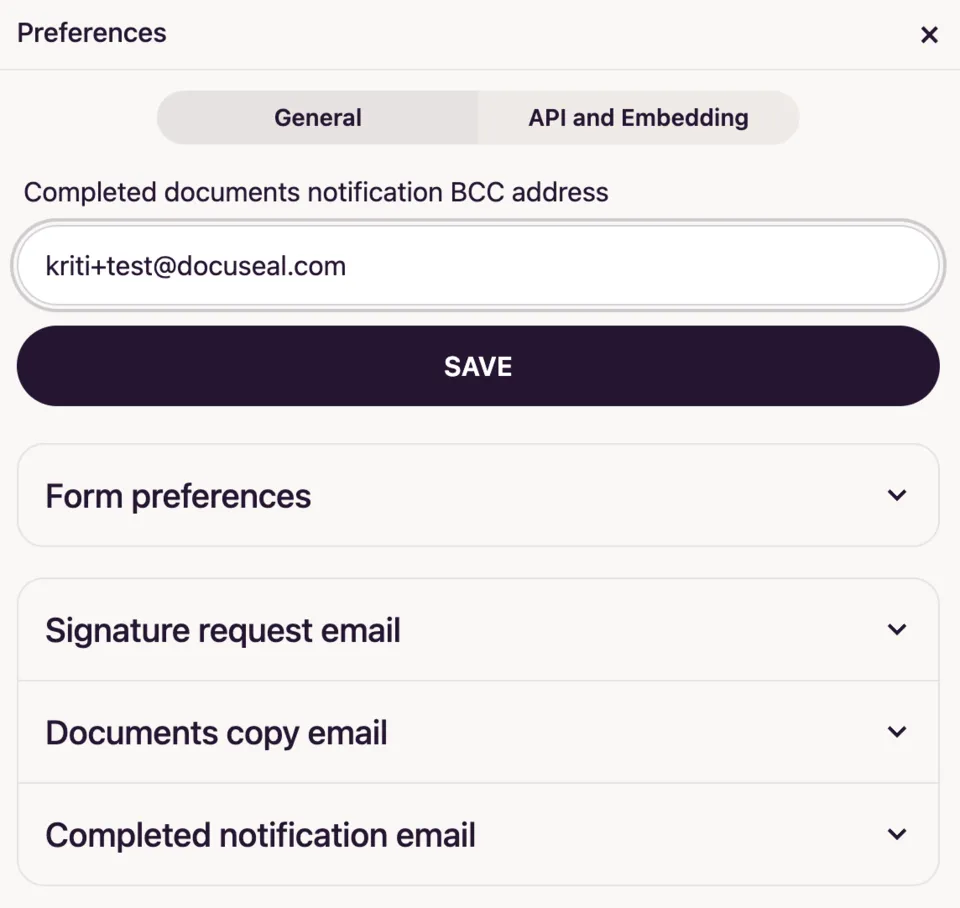
- The recipient(s) added to this BCC address will receive a notification email with the completed documents.
- If you would like the BCC recipient(s) to not receive the completed documents anymore, please remove them from here.
Adding BCC at the account level
- When you add BCC recipients at the account level via the account settings, the recipients will receive a completed document copy of all the signed documents that take place within your account.
- You can set the BCC recipients via Settings -> Notifications -> Email Notifications -> Complete documents notification BCC address.
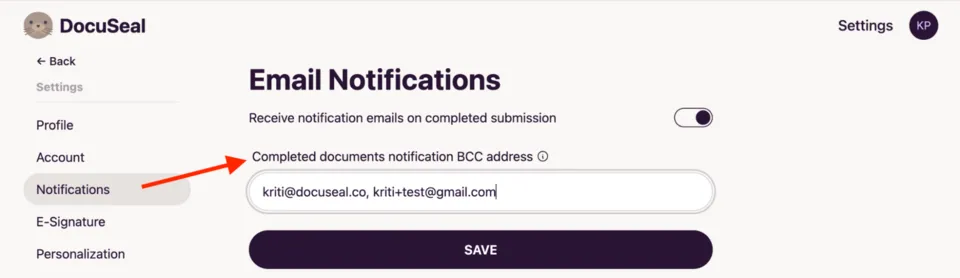
- If you would like the BCC recipient(s) to not receive the completed documents anymore, please remove them from here.