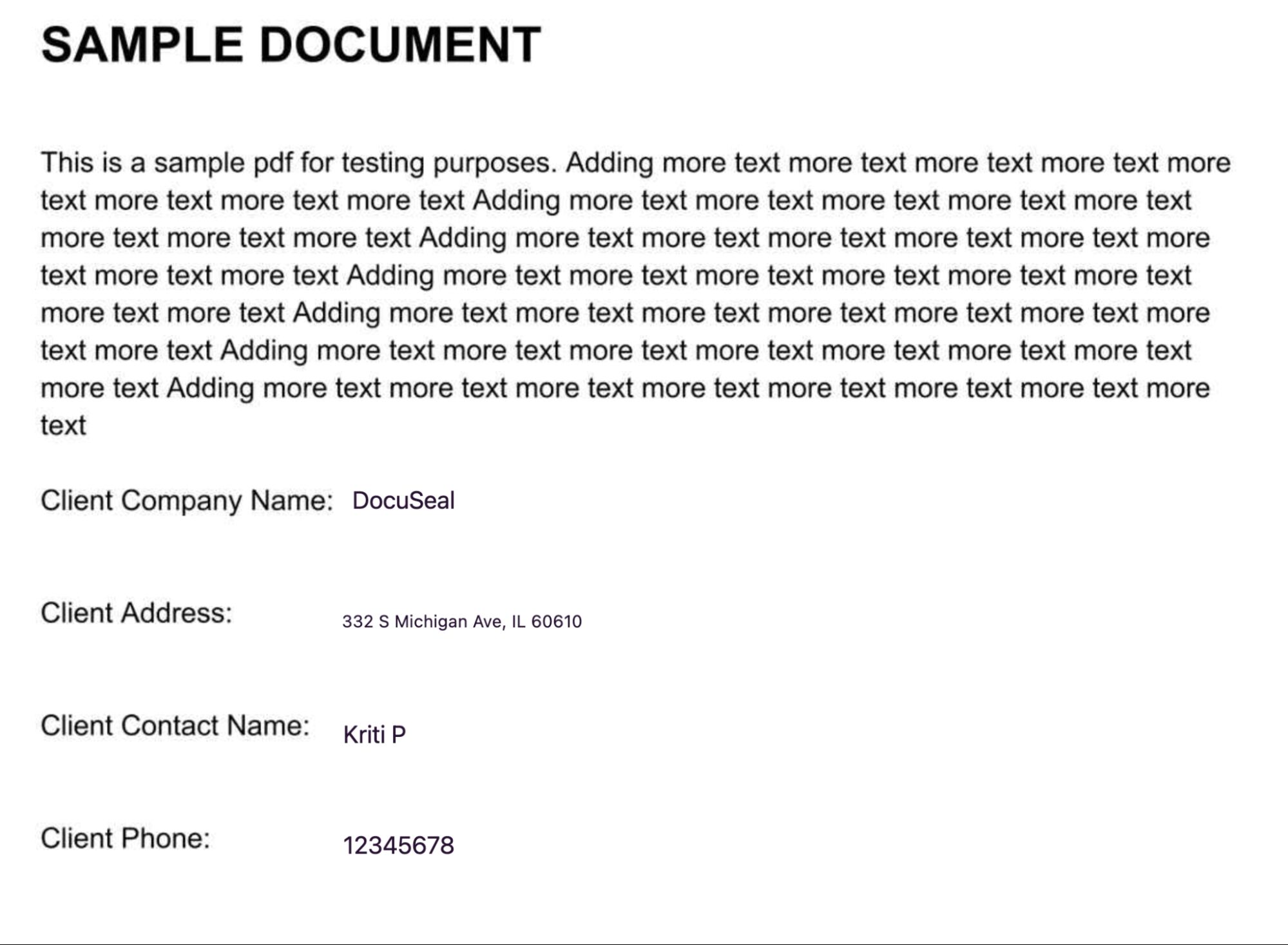Bulk send with CSV or XLSX import
With DocuSeal it’s possible to send a document for signature to multiple recipients in bulk from the CSV or XLSX file import. With bulk send each recipient can receive a unique, prefilled document to sign and complete with the data populated from the spreadsheet.
Pre-Requisites
To enable bulk sending, please connect your email account. If you haven’t done so yet, follow this guide to easily connect your Gmail or Outlook account.
To bulk send with CSV or XLSX
-
Create a template with all the required fields to be filled. Below is a sample document with a few fields to be pre-filled.
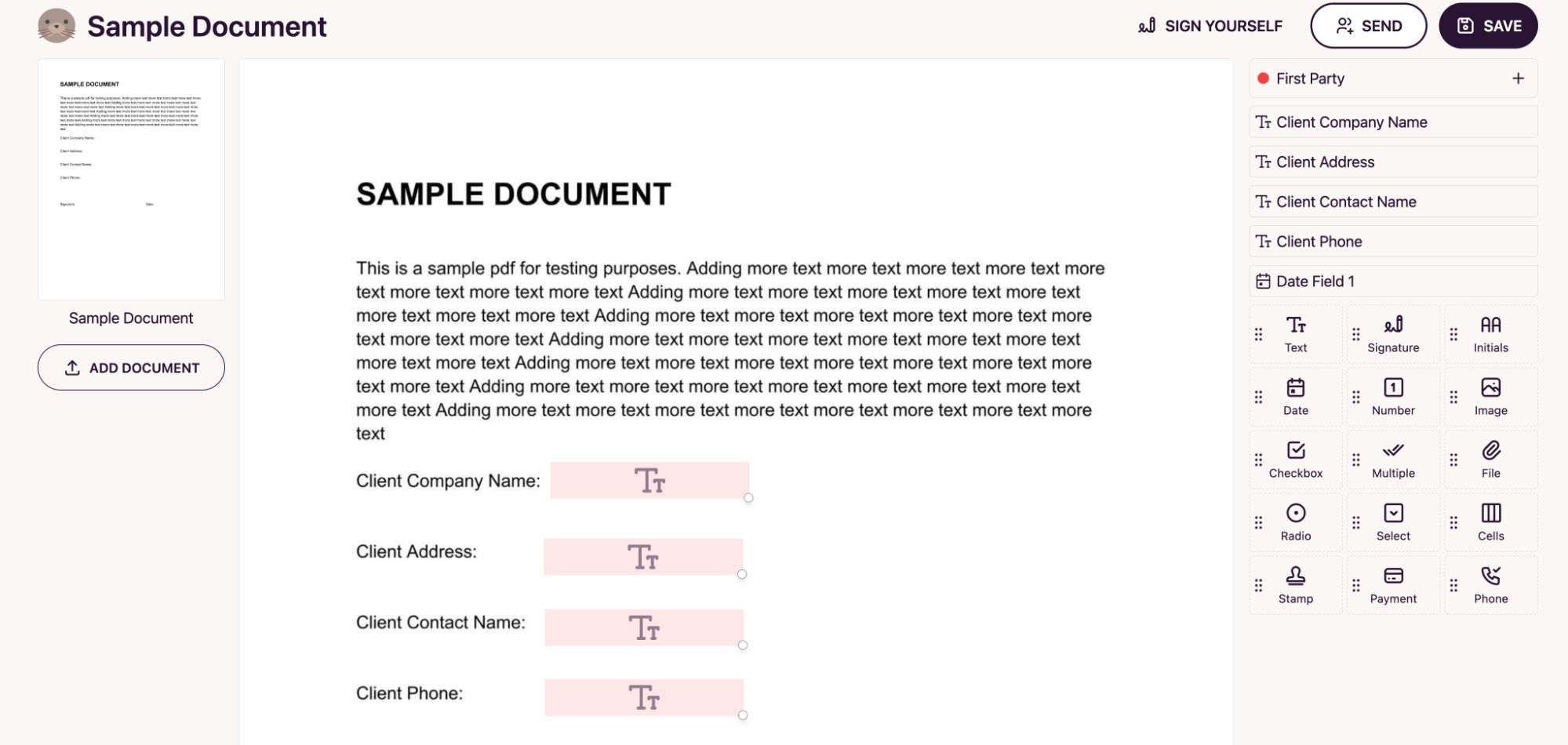
-
Click on the Send button, and select Upload List from the modal window tabs.
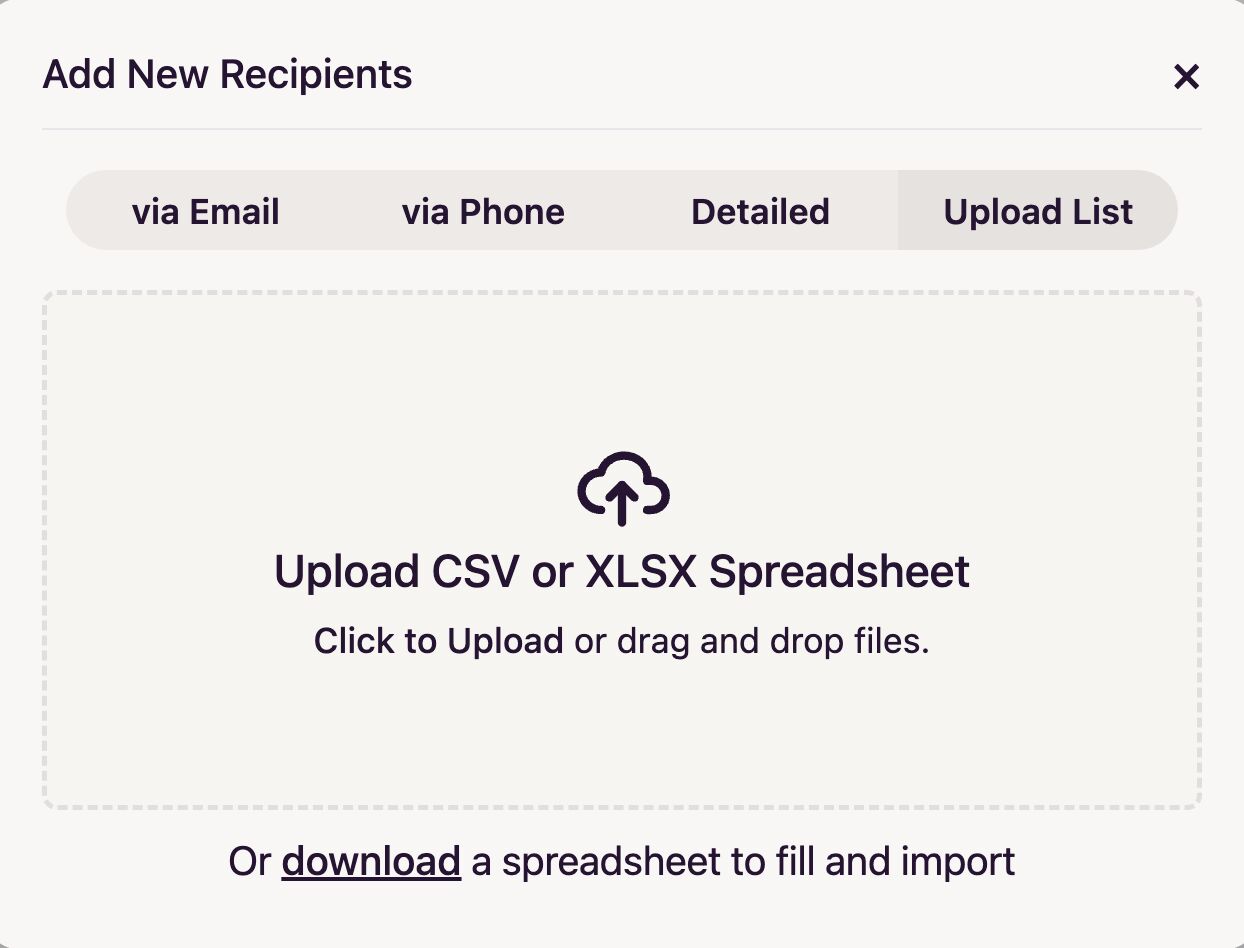
-
If you have the CSV or XLSX ready with the fields to be pre-filled, you can directly upload the file. Or you can download the spreadsheet to fill the field values and then import it. Click on the Download a spreadsheet link to get the CSV file with columns to fill.
Here is an XLSX file with the columns that align with the sample document template fields: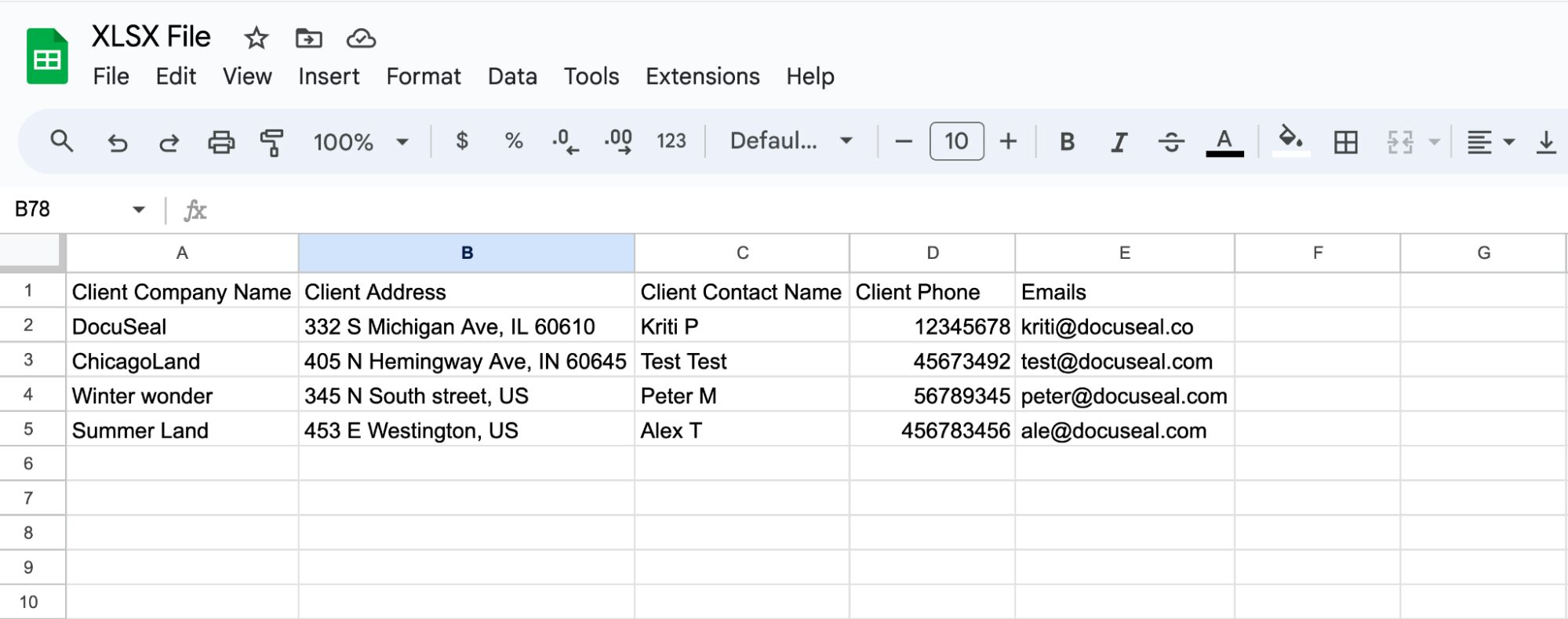
-
Once the XLSX file is uploaded you can see a pop up with all the template fields mapped to the spreadsheet file fields. Make sure to select the appropriate field from the Recipient field to match with the Spreadsheet columns.
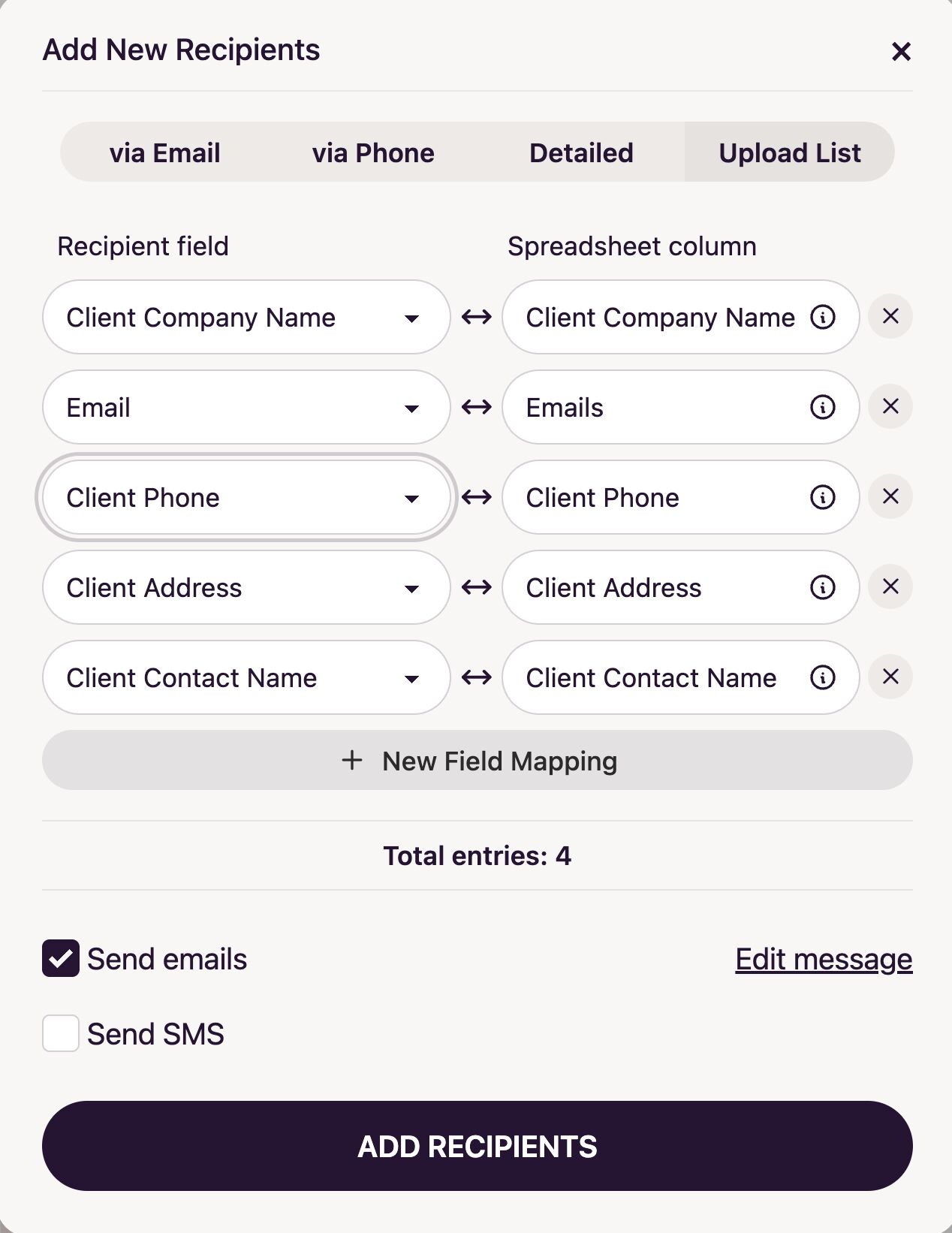
-
Click on the Add Recipients button to send the signature requests to all the recipients. Each recipient will be able to view their document with their corresponding pre-filled fields as below.