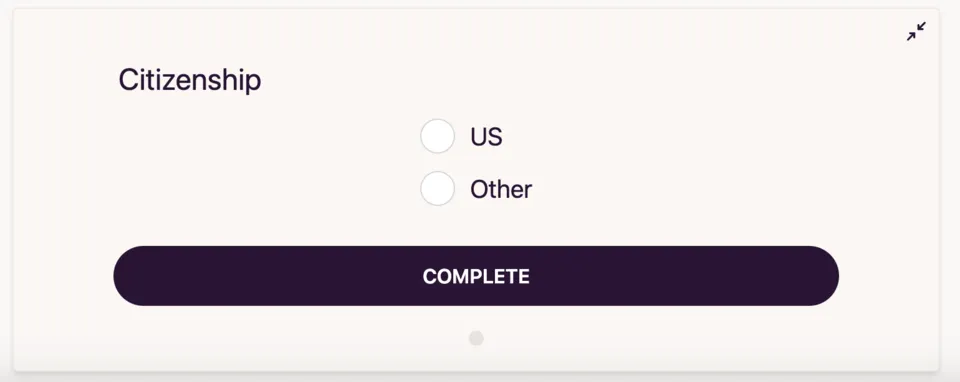Add conditional documents
The type of document and its set of fields may depend on specific conditions, such as the client’s gender, age, or citizenship etc.
To avoid creating separate templates for each client and having to agree on the required document beforehand, you can use conditional logic for documents. Let’s consider an example of using the W9 form for U.S. clients and the W8-BEN form for clients from other countries. These forms have different sets of fields and requirements, but they serve the same purpose: determining the client’s tax status.
It makes sense to combine these two documents into a single template and display the appropriate document based on the client’s citizenship response.
This feature is available in the Pro plan
To add conditional documents:
- Open the document template and add an alternative document if you haven’t already.
- Click on the Radio Button field in the builder’s right panel and select Or add field without drawing.
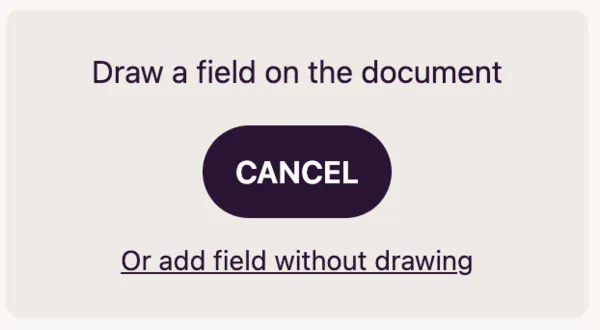
- Rename the field to Citizenship or another suitable name, and add two response options: US and Other. For convenience, move this field to the first position in the field list.
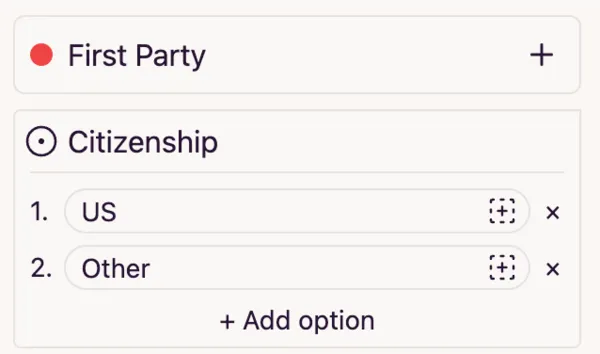
- In the left panel, click the button for the W9 document preview.
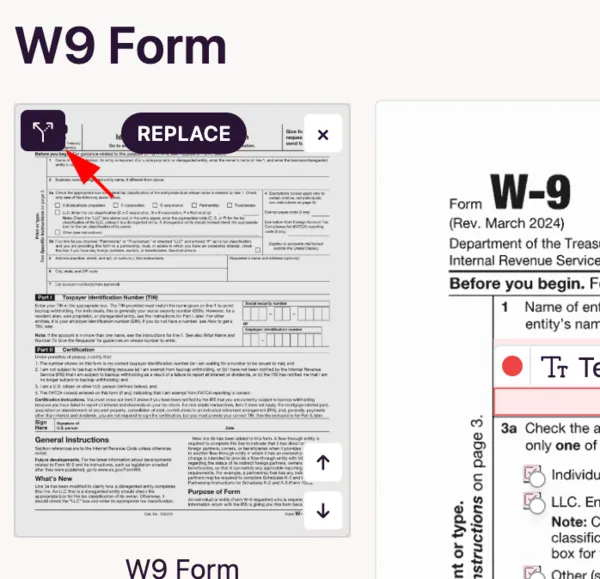
- In the opened modal, select the Citizenship field. Then choose Equal and set the value to US. Click Save to confirm.
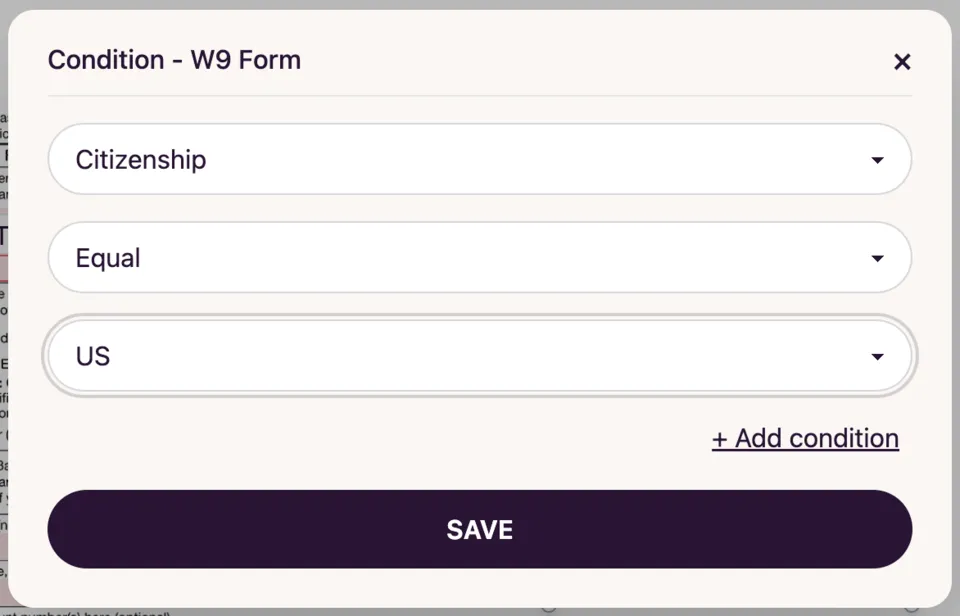
- Repeat step 5 for the W8-BEN document, but select the value Other.
- That’s it! Now, on the first step of the form, your client will select their citizenship, and the appropriate document will be displayed based on their choice.