Add multiple PDFs in a single signature request
There might be a use case where you have multiple documents that need to be sent out as a single signature request all in one package. For example: Some onboarding processes require you to send multiple PDFs with contracts, handbooks, training materials etc to the new staff. It might be time consuming to send them individually. With this feature you can package all the PDFs in a single template and request the new staff’s signature.
To add multiple PDFs in a single signature request:
- Once you have logged in to DocuSeal click on Upload to upload a docx/pdf document.
- Once the first PDF is uploaded, click Add Document on the left panel.
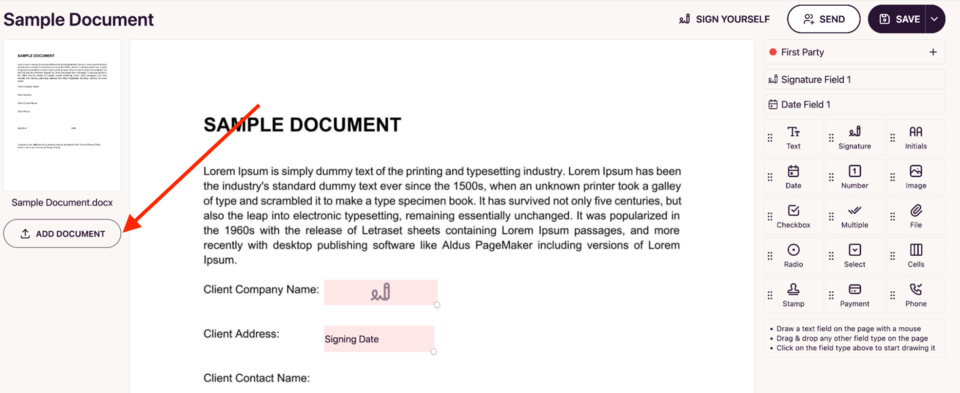
- A pop up window will appear from where you can select your second PDF file. In this example I am adding a Employee Contract Agreement file to the existing PDF.
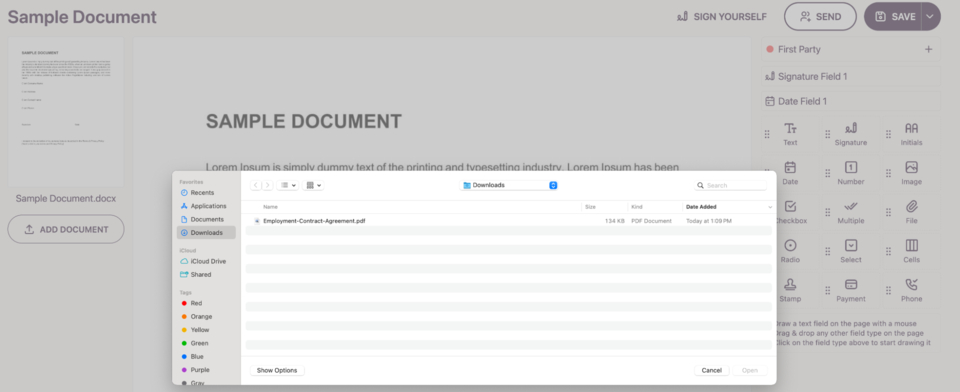
- You can see that the new selected PDF has been successfully added to the existing document.
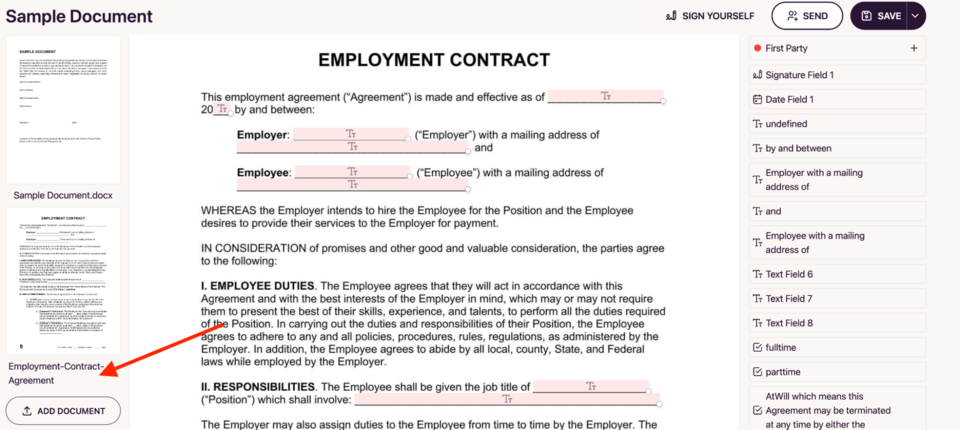
- Continue steps 2 and 3 to add multiple PDFs.
- In case a PDF was accidentally added to the existing template, you can easily remove it by clicking on the Replace option that appears when you hover over the said PDF.
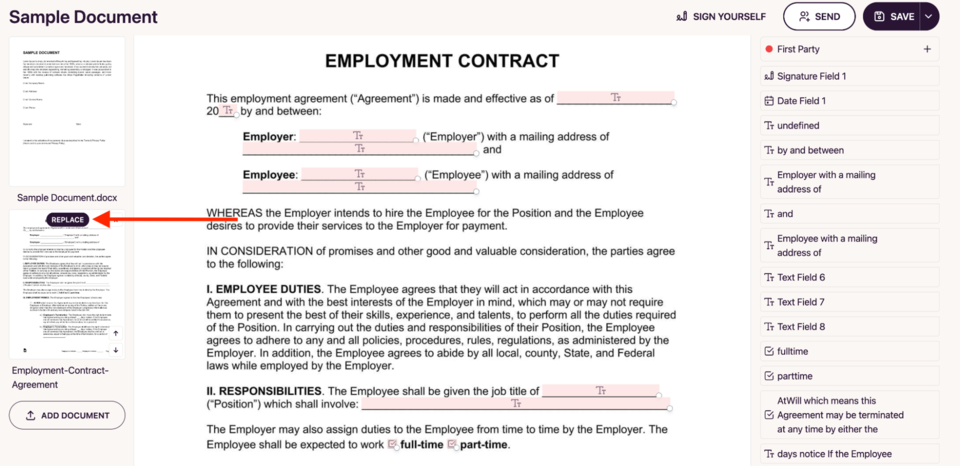
- Now you can continue adding fields to all the added PDFs before you send it for a signature request.