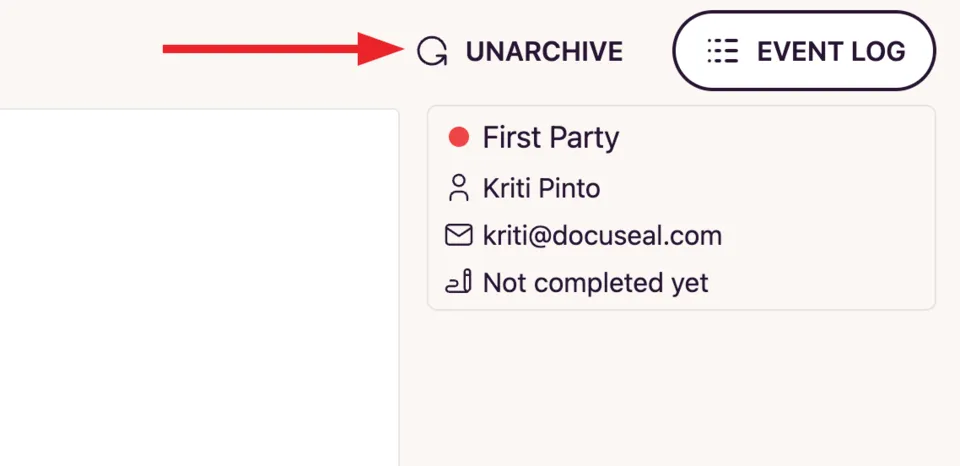Delete a template or submission
It is possible to permanently delete a template which is no longer needed.
Delete a template
- In the Templates view, hover over the document template that you would like to delete. You will see some options on the right. Click on Archive.
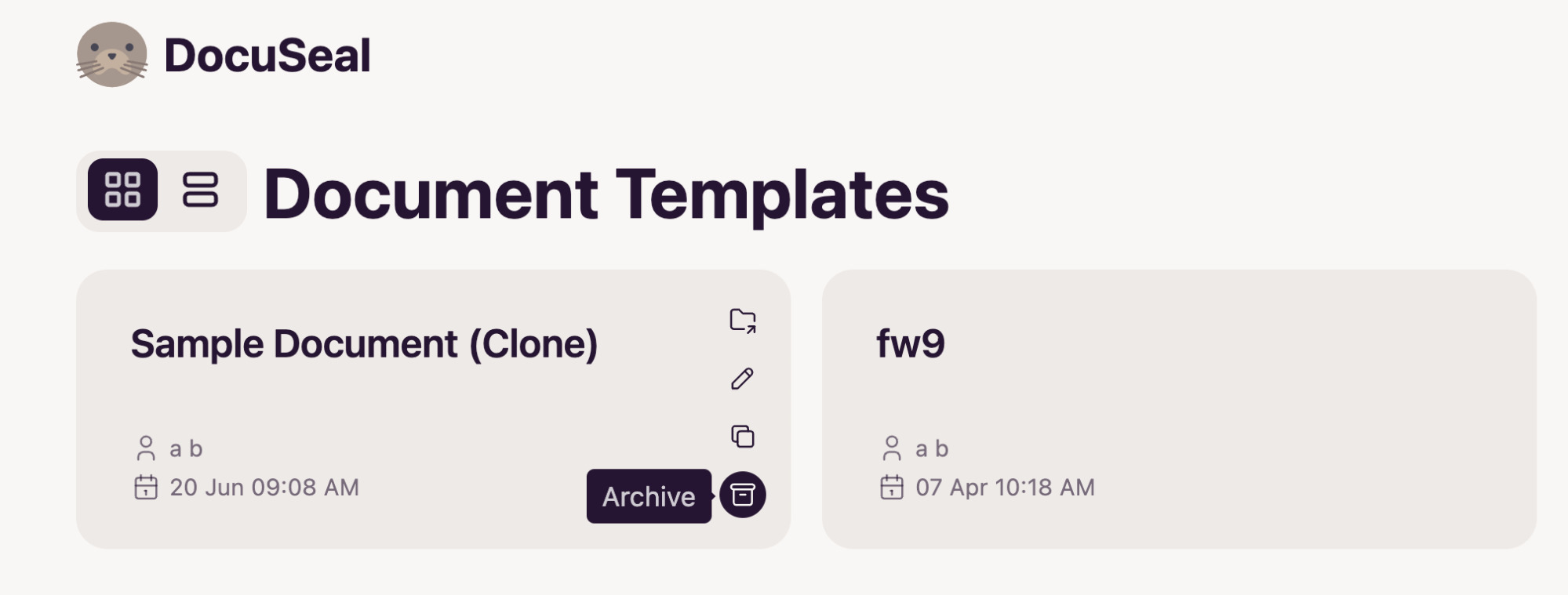
- The Archive option simply archives the template which can be restored if needed in the future.
- Once the template has been archived it is moved to the archive folder along with any related submissions.
- Click on View Archived to see the Archived template. Hover over the relevant template and you will see some options on the right. Click on Delete.
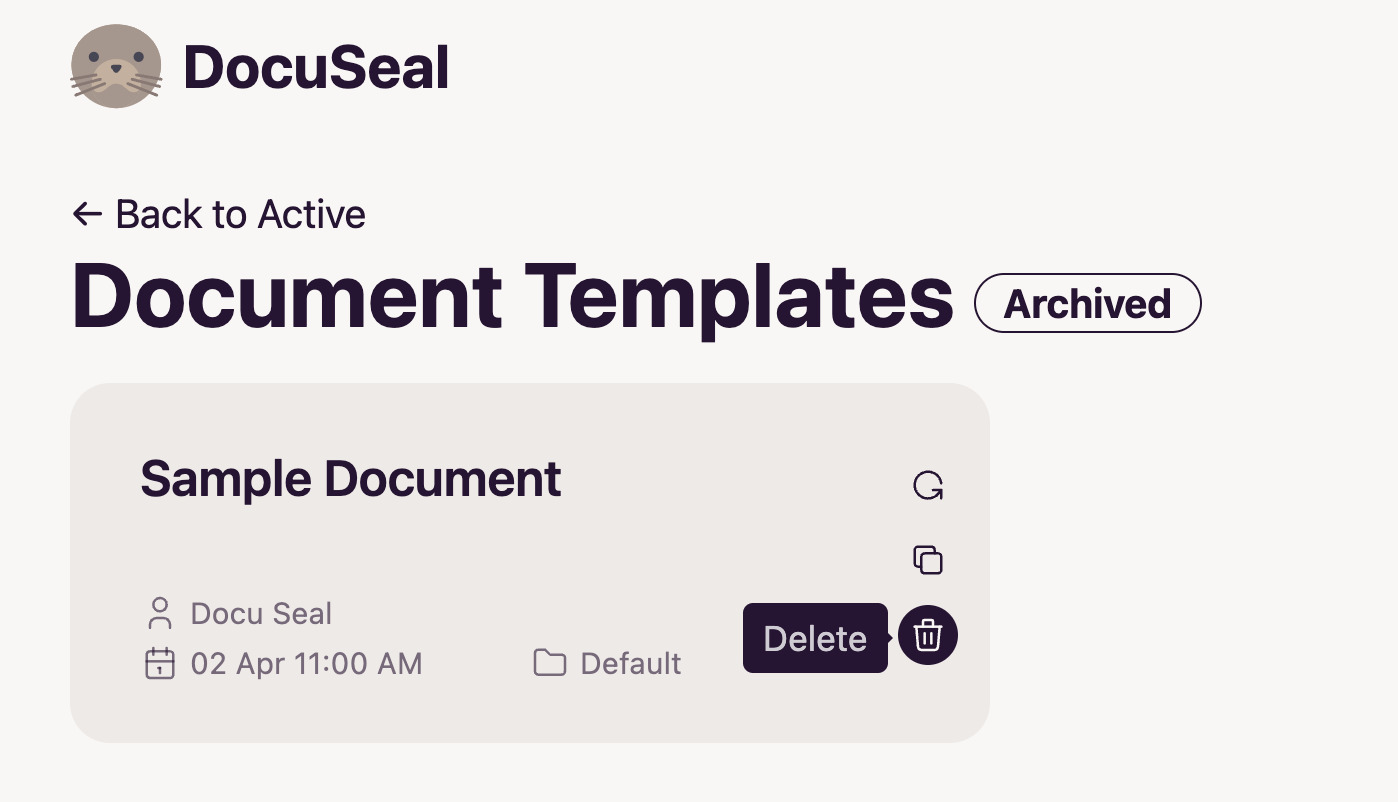
- A warning pop-up window appears which states that deleting the template is irreversible and will permanently remove the related submissions (signed documents).
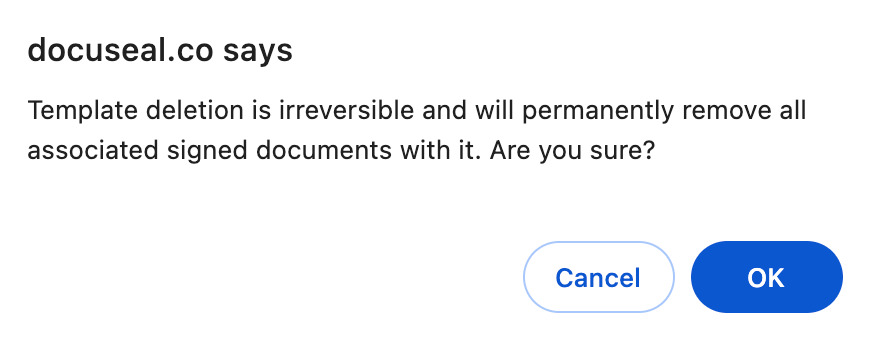
- Click OK to permanently delete the template.
Delete a submission
- In the Submissions view, choose the submission that you would like to delete. You can see an option Archive.
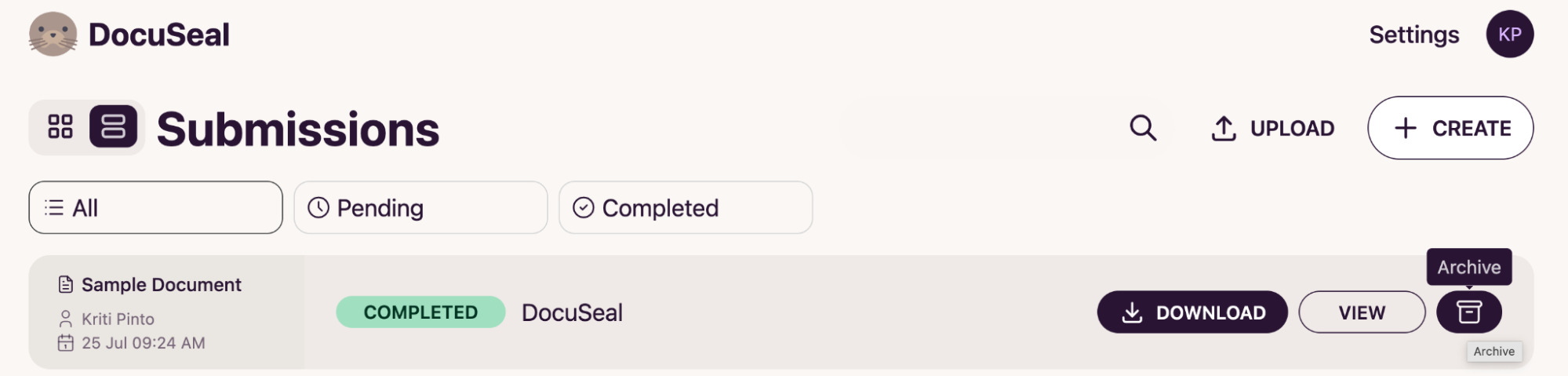
- When you click on Archive the submission is moved to the Archive folder.
- In order to delete the submission go to View Archived in the bottom left corner of the Submissions view.
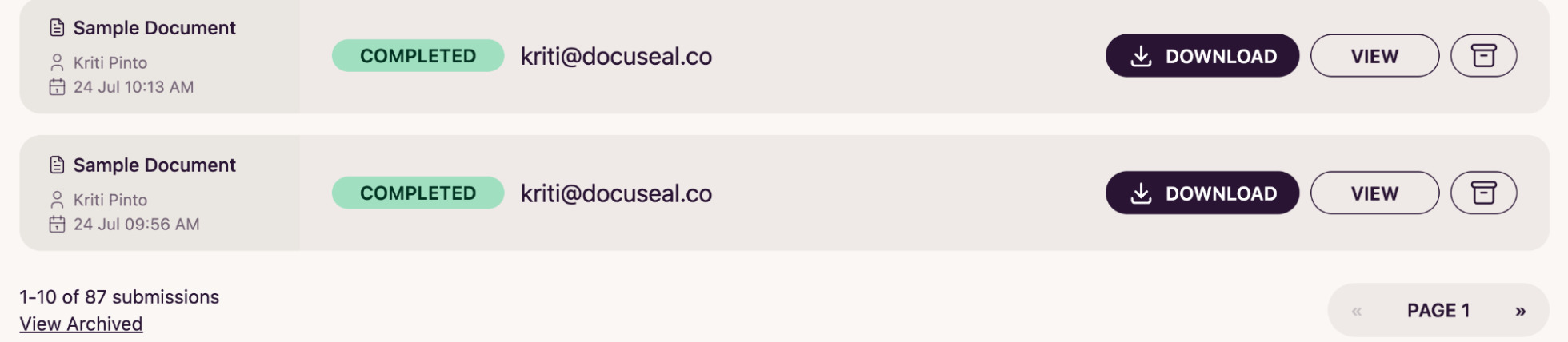
- Click on View Archived and go to the archived submission and click on the Remove.

- A warning pop-up window appears which states that deleting the template is irreversible and will permanently remove the related submissions (signed documents). Click OK to delete the submission.
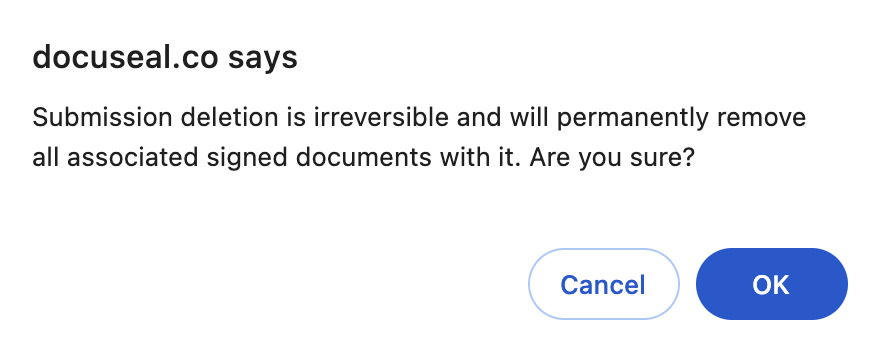
Unarchive a template
- To unarchive a template, go to the Document Template view. Click on View Archived from the bottom left corner.
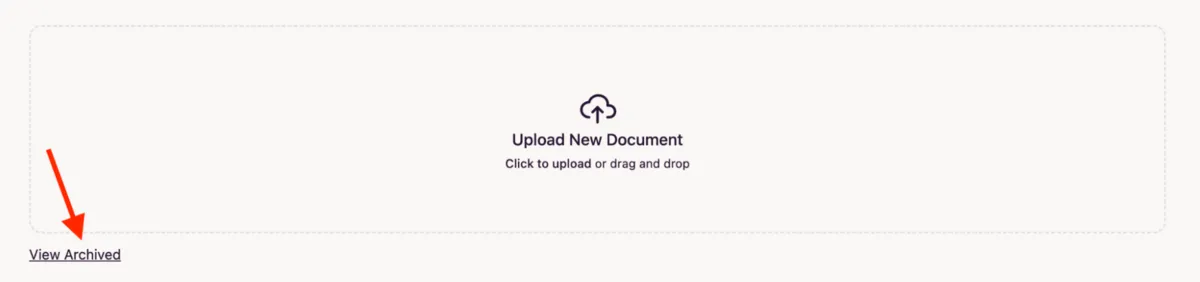
- Hover your mouse, over the template that you need to unarchive and click on Restore.
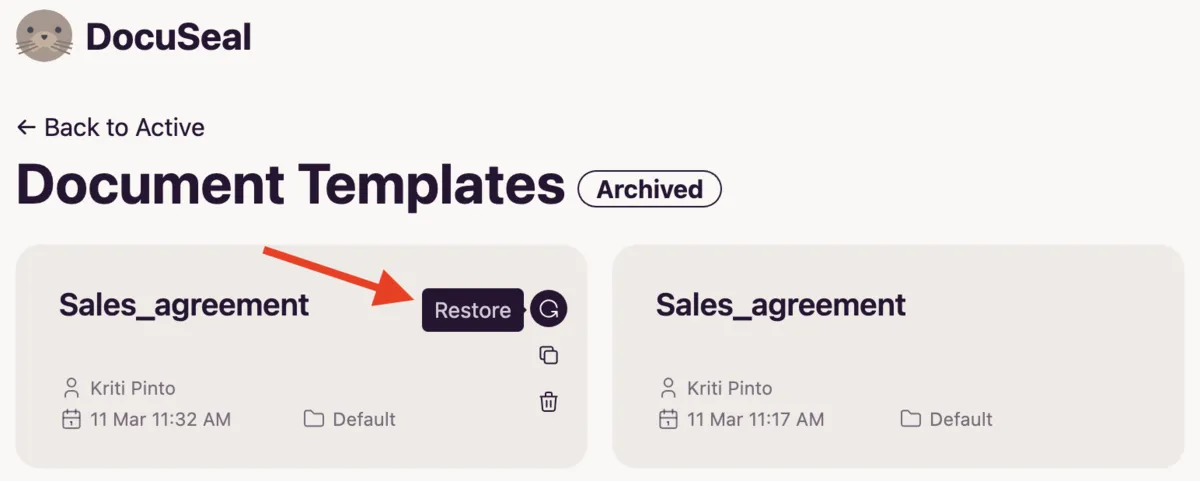
- Now the restored template will be available in the Template view.
Unarchive a submission
- To unarchive a Submission, go to the Submissions view. Click on View Archived from the bottom left corner.

- Click on View next to the submission you want to restore.
- In the top right corner, click on Restore to restore the submission.