Use admin-only templates and permissions
Some templates may be accessible only to administrators. This feature can be useful if you want to maintain the confidentiality of certain templates or delay their availability to all users until a specific time.
Additionally, there may be situations where an administrator creates a template for internal use but restricts access to it for certain users. For example, during review or testing phases.
Notes:
- The ability to configure access for administrators and users is only available if the team includes at least 1 administrator and at least 1 non-administrator.
- You can revoke non-administrator access to a template at any time.
This feature is available in the Pro plan
In this guide, we will explore how to create a template accessible only to administrators and how to grant access to specific users.
- Select the template you want to make available exclusively to administrators and specific other users.
- Click the button located in the top-right corner of the screen.

- In the pop-up window, the Team access section should become available. If you don’t see it, ensure that:
- You are part of the team as an administrator.
- Your team includes at least 1 non-administrator.
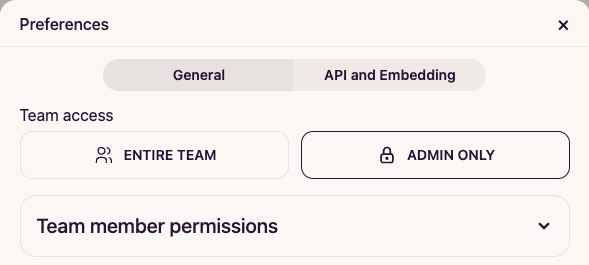
- Click the Admin only button to restrict the template’s access to administrators, then click Save.
- Done! The template is now accessible only to administrators and are marked with icon.
Granting Access to Specific Users
- In the template settings window, the Team member permissions section is now available. Click on it to expand.
- From the dropdown menu, select the user you want to grant access to the template, then click Add.
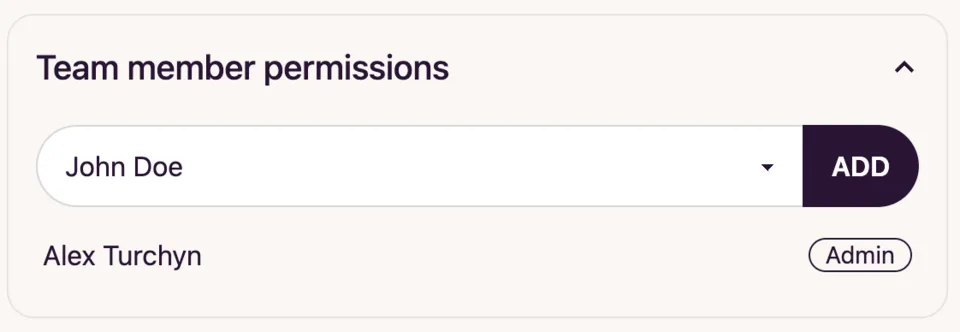
- Click Save to apply the changes.
- Done! The selected user now has access to the template. You can revoke access for any non-administrator at any time by clicking the icon next to the user’s name.